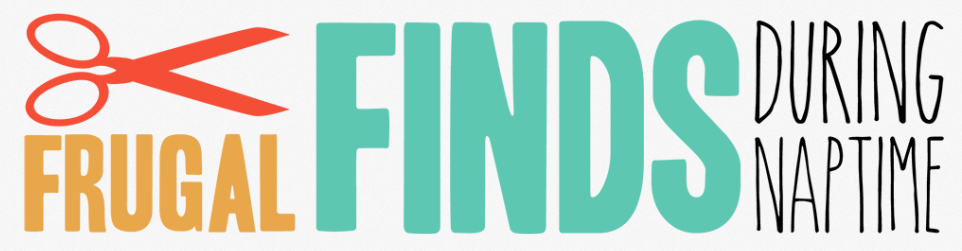When planning my grocery trips, I start making a grocery list, and have to stop twenty times to do other things. Then by the time I get back to the list, it’s scribbled on with crayons, or my toddler has decided to throw it in the garbage can. By that time, I don’t remember HALF of what was on my list and I need to start over. That only leads to frustration, and multiple trips to the store. Does this sound like you too?? Good, glad I’m not the only one. ???? Let me show you one of the best grocery list makers (in my opinion) there is, and how to use it here on Frugal Finds During Naptime! I am really excited to have the “list” option where you can make your shopping list, print your coupons, and add items to your list all in one place!
First of all, you need to make sure you have an account with Favado. {It’s free!} This will let you save your list, email it to yourself, print it, or view it in the Favado app. Sign up in the form below if you don’t have one.
Now that you have an account, your screen will look like this when you view the full match-ups. You will see the little “My List” box with your email address associated with your Favado account.
 Go through check the boxes of the items you want to add to your shopping list. You can print all the coupons now too or if you’re emailing the list to yourself, it will be included in the email.
Go through check the boxes of the items you want to add to your shopping list. You can print all the coupons now too or if you’re emailing the list to yourself, it will be included in the email.
As your adding items to your list, it will look something like this::
 You will see the items, the store, and what the final price of the product will be when you use the best coupons.
You will see the items, the store, and what the final price of the product will be when you use the best coupons.
If you’re shopping at more than one store, you can still add those items to your list. If an item you need isn’t on sale on the list, you can easily add it. Just type it in the box under “My Items”. It will add them to your list as well. It will divide out the different stores for you like this::
 It even lists the sale dates of when that item is on sale at that particular store. This makes it SUPER convenient if you’re like me and it takes you three days to run errands with your kiddos! ???? It helps me know which place I need to go to first depending on the sale.
It even lists the sale dates of when that item is on sale at that particular store. This makes it SUPER convenient if you’re like me and it takes you three days to run errands with your kiddos! ???? It helps me know which place I need to go to first depending on the sale.
When you are done making your list, there are some buttons at the top of the list::
You can easily expand the list by clicking the button with the two arrows. It will also have the coupons you need listed out to get the best deal. If you need to print any of the coupons, the links are already there to take you to the site/page to print them. It will look like this::
Once you have your list ready, you can print it or email it. If you stop in the middle of making your list to fix dinner, take the kids to ball practice, etc. and it closes out, it automatically saves it for you! When you come back to Frugal Finds During Naptime to finish your grocery list, it will still have everything you’ve already added to it. ????
You can download the free Favado app here to make your grocery list on the go. It will keep everything you saved from the site in the app. How awesome is that?! I hope you love this feature as much as I do!
🍽️ Kitchen Must-Haves for Every Frugal Home! 🍽️
Upgrade your kitchen with these must-have appliances that save time, money, and effort! Grab them while deals last! ⏳🔥
- ✅ Fullstar Vegetable Chopper – Say goodbye to tedious chopping! This multi-functional chopper makes meal prep a breeze.
- ✅ CHEF iQ Smart Meat Thermometer – Cook meats to perfection every time with smart wireless precision.
- ✅ Liquid Vacuum Sealer Machine – Keep your food fresh longer and stop wasting money on spoiled groceries.
- ✅ Ninja CREAMi Ice Cream Maker – Whip up healthy, homemade ice cream and frozen treats in minutes! 🍦
- ✅ Ninja Espresso Machine – Skip the coffee shop! Brew barista-quality espresso at home and save 💰.
💡 Frugal Tip: These items pay for themselves with the savings they bring! Which one is your favorite? Let us know! ⬇️